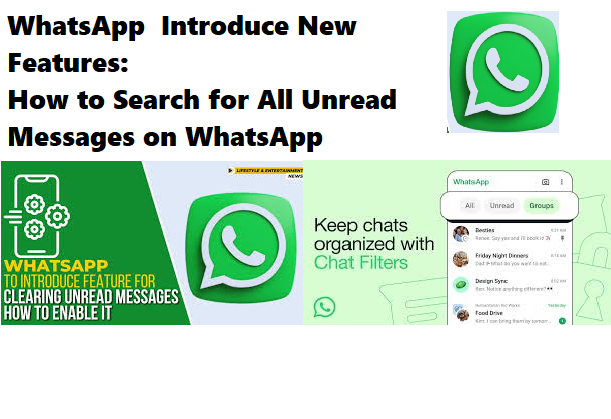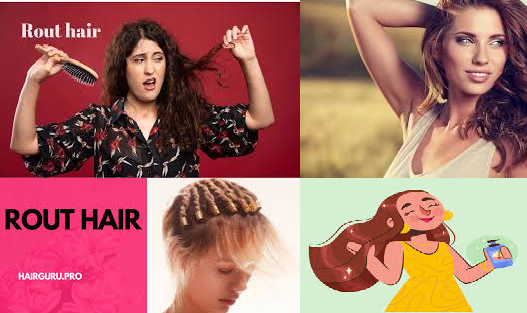WhatsApp has rolled out new features that simplify the way users manage their chats, especially when it comes to finding unread messages. Whether you have important notifications or just want to catch up, this guide will show you how to efficiently search for all unread messages by clicking through the “Unread,” “Favorites,” and “Groups” sections.
Click on read – Favorites – Groups
Step-by-Step Guide to Access Unread Messages
1. Click on “Unread”
- Open WhatsApp: Launch the app on your smartphone.
- Navigate to the Chat Tab: Look for the chat tab at the bottom of your screen.
- Select “Unread”: Tap on the new “Unread” section. This will display all your unread messages in one convenient list.
2. Explore “Favorites”
- Next, Click on “Favorites”: After reviewing your unread messages, you can explore the “Favorites” section.
- Access Important Chats: Here, you will find chats that you have marked as favorites, ensuring you can easily revisit significant conversations without searching through your entire chat list.
3. Check “Groups”
- Finally, Navigate to “Groups”: Tap on the “Groups” section to see all your group chats.
- View Group Notifications: This will show you any unread messages or notifications from group conversations, helping you stay updated on discussions with friends, family, or colleagues.
Conclusion
With these new features in WhatsApp, finding unread messages has never been easier. By clicking through the “Unread,” “Favorites,” and “Groups” sections, you can efficiently manage your chats and ensure that you never miss an important message again. This streamlined process enhances your messaging experience, making WhatsApp an even more user-friendly platform.