Understanding the Issue: “Crawled – Currently Not Indexed”
When you see “Crawled – Currently Not Indexed” in Google Search Console, it means Google has already crawled your page but hasn’t added it to its index yet. In other words, your content is out there, but it’s not appearing in search results.
The issue may arise for various reasons, including content quality, technical issues, or even Google’s algorithm determining that the page isn’t worth indexing right now.
Why Does Google Not Index Pages?
There could be several reasons for Google not indexing your page:
- Low-quality content: If your content is deemed thin or duplicate, Google may ignore it.
- Technical issues: Errors like poor page performance or incorrect canonical tags can prevent indexing.
- Crawl budget limitations: Google might not crawl and index your site frequently enough if you have too many pages or poor internal linking.
- URL parameters: Sometimes, unnecessary URL parameters might cause Google to skip indexing.
- Noindex tag: Your page might accidentally have a “noindex” tag, telling Google not to include it.
Step-by-Step Guide to Fixing the Issue
Check for Crawl Errors
The first thing to check is whether Google encountered any crawl errors. You can find this in Google Search Console under the “how to fix crawled – currently not indexed” report. If there are any 404 errors, broken links, or server errors, fix them immediately.
How to Fix Crawl Errors:
- Use the URL Inspection Tool in Search Console to diagnose specific pages.
- Address broken links and server-side issues that might be hindering Google’s crawlers.
Improve Content Quality
Google values high-quality, original content. If your page has thin or duplicate content, it’s less likely to be indexed. Consider:
- Expanding content: Provide more useful, detailed, and relevant information.
- Avoiding duplication: Ensure content isn’t duplicated from another part of your site or elsewhere on the web.
Actionable Tips:
- Add in-depth and unique information to make your page stand out.
- Incorporate user-generated content like reviews or FAQs to boost engagement.
Optimize Internal Linking
Poor internal linking might cause Google to overlook your pages. Ensure there are plenty of internal links pointing to the page in question. This signals to Google that the page is important.
How to Fix Internal Linking:
- Add links to the page from other high-authority pages within your site.
- Use descriptive anchor text that gives context to the content on the linked page.
Fix Canonicalization Issues
Improper use of canonical tags can cause indexing problems. If you have canonicalized your page to another URL, Google might ignore it.
Check Canonical Tags:
- Ensure that the correct canonical URL is set for each page.
- Use the URL Inspection Tool to verify which version of your page Google recognizes.
Ensure the Page Isn’t Blocked by Robots.txt
Sometimes, your robots.txt file may block Google from indexing certain pages. Ensure the affected page is not being inadvertently blocked.
How to Fix:
- Check your robots.txt file to see if the page is disallowed.
- Use the Robots Testing Tool in Google Search Console to confirm if the page is crawlable.
Monitor Page Speed and Performance
Google favors fast-loading, mobile-friendly pages. If your page takes too long to load, it may not be indexed. Tools like PageSpeed Insights can help you identify performance issues.
Steps to Improve Speed:
- Optimize images and other large files.
- Use caching and a content delivery network (CDN) to improve loading times.
Build External Links
Backlinks from reputable sites tell Google that your page is trustworthy and worth indexing. If your page lacks authority, Google might overlook it.
Tips for Building Links:
- Reach out to related blogs or websites for guest posts or mentions.
- Share your content on social media platforms to encourage organic backlinks.
Submit to Google Index Again
After making all necessary improvements, use the URL Inspection Tool in Search Console to request Google to re-crawl and index your page.
How to Submit the Page:
- Open Google Search Console.
- Use the URL Inspection Tool to fetch your page.
- Click on “Request Indexing.”
How Long Does It Take for Pages to Be Indexed?
After requesting indexing, it can take anywhere from a few days to a couple of weeks for Google to add your page to the index. Patience is key, as indexing time may vary depending on various factors, including site authority and Google’s crawl schedule.
Common Mistakes to Avoid
- Not checking crawl settings: Always ensure that your pages aren’t accidentally blocked from crawling.
- Ignoring thin content: Google won’t index pages with low-value content.
- Overlooking mobile usability: A poor mobile experience can reduce your chances of indexing.
- Forgetting external promotion: Without external links, Google might not see your page as valuable.
How to Prevent Future “Crawled – Currently Not Indexed” Issues
Prevention is better than cure! To avoid future instances of “Crawled – Currently Not Indexed”:
- Regularly check Google Search Console for issues.
- Continuously improve the quality of your content.
- Monitor site performance and ensure your site is mobile-friendly.
- Build internal and external links to strengthen page authority.
FAQs
How long does it take for Google to crawl and index my page?
It can take anywhere from a few days to several weeks, depending on your site’s authority and Google’s crawl schedule.
Can thin content cause the “Crawled – Currently Not Indexed” issue?
Yes, low-quality or duplicate content can cause Google to skip indexing your page.
How can I check if Google is blocking my page?
You can check your robots.txt file and use the URL Inspection Tool in Search Console to verify if your page is blocked.
What’s the difference between crawling and indexing?
Crawling is when Google discovers your page, while indexing is when Google adds your page to its search results database.
Should I worry if only a few pages are “Crawled – Currently Not Indexed”?
If only a few pages are not indexed, it may not be a significant issue, but you should investigate if it happens frequently.
Conclusion
Fixing the “Crawled – Currently Not Indexed” issue requires a mix of technical SEO optimization and content improvement. By following these steps, you’ll ensure your pages are both crawlable and worth indexing, ultimately improving your website’s visibility in search results.
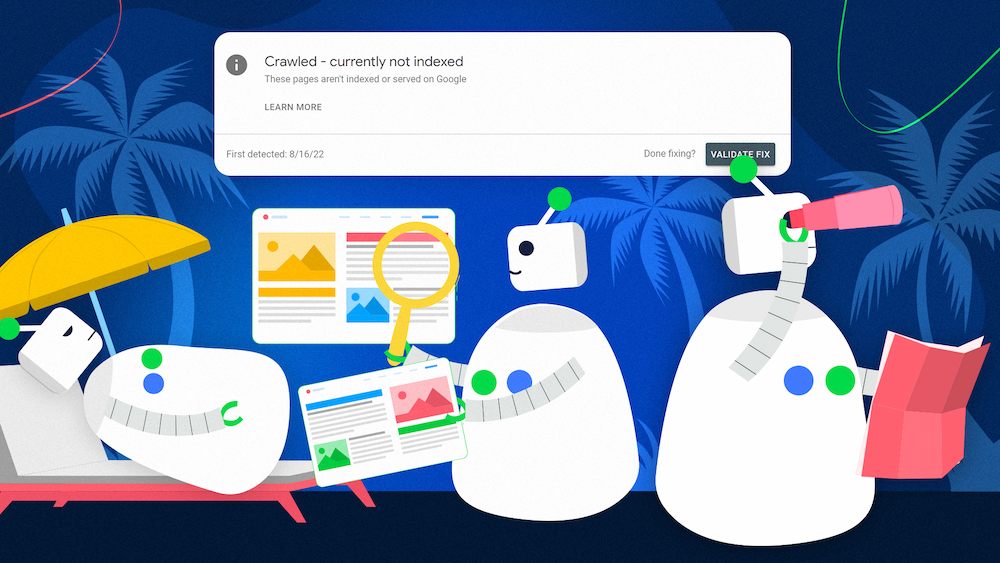
Leave a Reply