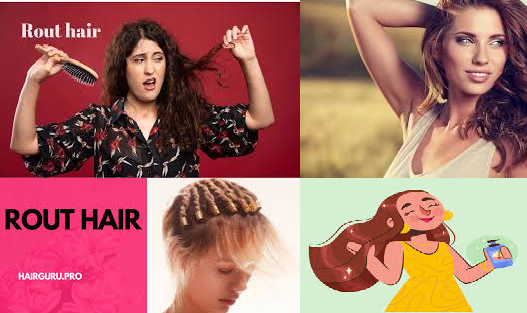This article will walk you through the step-by-step process of entering a stock split in MetaStock software, ensuring your data remains accurate and consistent.
What is a Stock Split?
A stock split occurs when a company increases the number of its shares, effectively reducing the price per share. For example, in a 2-for-1 stock split, each shareholder receives an additional share for every share they own, but the share price is halved, so the total value of their investment remains the same. Other common types of splits include 3-for-1, 5-for-1, and reverse stock splits, such as 1-for-5.
Adjusting for stock splits in your MetaStock data is important because if left unadjusted, your charts would display a sudden, incorrect price drop following the split, which could skew technical indicators and mislead analysis.
Step-by-Step Guide: Entering a Stock Split in MetaStock
1. Open MetaStock and Locate the Affected Security
- Launch MetaStock on your computer and open the chart or security for the stock that has undergone the split.
- Navigate to the “Chart” view of the security you are working with. Make sure the chart is visible and that you have the relevant time period displayed, including the date of the stock split.
2. Access the ‘Adjust Data’ Feature
- To enter the stock split, you will use MetaStock’s ‘Adjust Data’ feature.
- Navigate to the Tools menu at the top of the window, then select Adjust Data for Stock Splits from the dropdown menu. This feature allows you to modify the historical data to reflect stock splits and dividends.
3. Enter the Stock Split Information
- A dialog box will appear where you can enter the details of the stock split. You’ll be prompted to enter the date of the split and the ratio of the split.
- For example, if you are adjusting for a 2-for-1 stock split, enter “2” in the “New Shares” field and “1” in the “Old Shares” field. MetaStock will use this ratio to recalculate the historical prices and volumes of the stock.
- Double-check the stock split date to ensure accuracy. This date must align with the actual day the split occurred.
4. Adjust Data
- Once the split ratio and date have been entered, click OK to apply the adjustments.
- MetaStock will automatically adjust the historical data of the stock prior to the split date, reducing the price and increasing the volume appropriately.
- This ensures that your technical indicators (e.g., moving averages, RSI) reflect the adjusted prices, preventing errors in your analysis.
5. Verify the Adjusted Data
- After adjusting for the stock split, it’s a good idea to review the chart and ensure everything looks correct.
- Examine the price action and volume before and after the split date. The chart should no longer display any artificial price drops, and the trading volumes should also reflect the adjustment.
- Check your technical analysis indicators (e.g., moving averages) to ensure they have been recalculated based on the adjusted price data.
6. Save the Changes
- Once you’re satisfied with the adjustments, save the changes. MetaStock automatically updates the data for future use, so you won’t have to manually adjust it each time you open the chart.
- If you work with multiple securities that experienced splits, repeat the process for each affected stock.
Handling Reverse Stock Splits
Reverse stock splits are handled similarly in MetaStock. In a reverse split, you’ll input the reverse ratio (e.g., for a 1-for-5 split, you’ll enter “1” in the New Shares field and “5” in the Old Shares field). The software will automatically increase the historical prices and reduce the volume to reflect the reverse split.
Conclusion
Accurately entering stock splits in MetaStock ensures your charts and technical indicators remain consistent and reliable. Following the steps outlined above will help you easily adjust your historical data for stock splits, allowing you to continue analyzing securities with confidence. Properly handling splits and other corporate actions is a critical part of maintaining clean and usable market data, especially for technical analysis traders.
By regularly updating stock split information, you’ll maintain an accurate reflection of price movements, keeping your strategies and trades well-informed.
Read more :
1= https://rapidurlindexer.net/blogs/how-to-reset-the-amd-radeon-software-logo/
2= https://rapidurlindexer.net/blogs/how-to-enter-a-stock-split-in-metastock-software/
5= https://rapidurlindexer.net/blogs/can-i-call-myself-a-full-stack-software-engineer-intern/