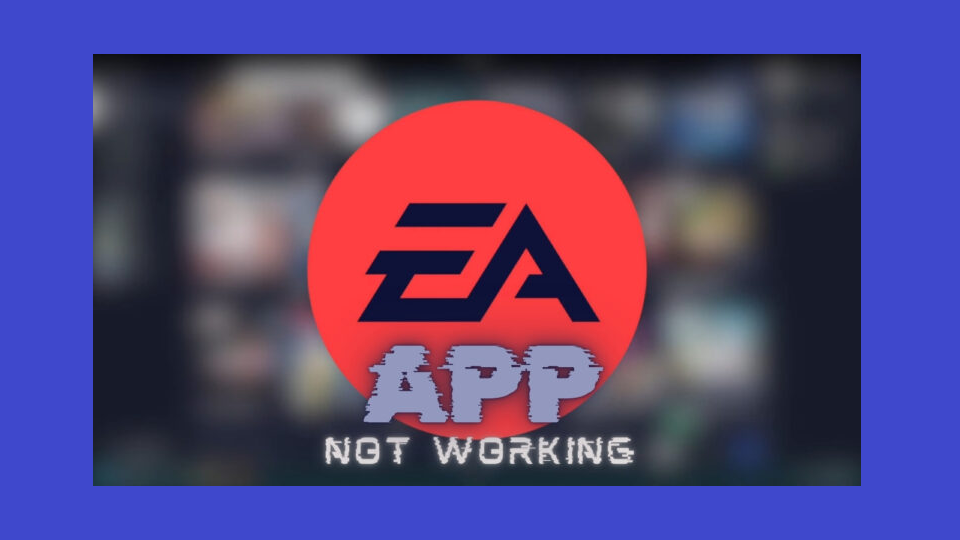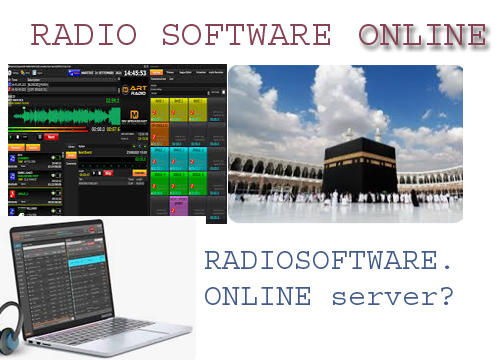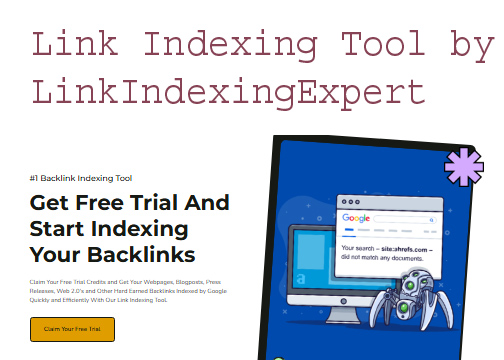If you’ve been using the EA app to download games and suddenly hit a snag where you can’t cancel a download or the download gets stuck, you’re not alone. Many users have faced issues where the EA app won’t let them cancel a download, or worse, the EA download gets stuck on preparing. In this article, we’ll explore the reasons behind these issues and offer solutions to get your EA app download back on track.
Why Can’t I Cancel a Download on EA?
One common problem many users face is that the EA app won’t let them cancel a download. This can happen due to various reasons:
- Server Issues: Sometimes the EA app download process is interrupted by server-side problems. If the servers are down or experiencing high traffic, the app might not respond properly, leading to issues like not being able to cancel the download.
- Software Glitches: Occasionally, the EA app gets stuck on cancelling due to a bug in the software itself. If the app is outdated or hasn’t been updated in a while, glitches can occur.
- Network Problems: If your network connection drops while downloading, the EA app may struggle to communicate with the servers, causing it to freeze or fail to cancel a download.
- Cache Build-Up: Sometimes, a corrupted cache can prevent proper functionality, making it impossible to cancel the EA app download.
Why Is My EA Download Stuck?
Many users also report that their EA app download gets stuck on preparing or in other phases of the download process. Some of the reasons for this include:
- Overloaded Servers: If the EA app servers are overloaded with too many users trying to download games at once, your download might freeze or get stuck.
- Corrupted Game Files: In some cases, the game files that the EA app is trying to download may be corrupted, causing the download to stall.
- Antivirus Interference: Your antivirus software may misinterpret the EA download as a threat and block or slow down the process.
How to Clear EA Download Cache
If your EA app or EA download is stuck, one solution is to clear the app’s cache. A corrupted cache can cause the app to malfunction, and clearing it might fix the issue. Here’s how to clear the EA app download cache:
- Open the EA app.
- Click on the menu button (three lines) in the upper-left corner.
- Select “Help” and then click on “App Recovery.”
- From the menu that pops up, click “Clear Cache.”
This should refresh the EA app and help resolve any issues related to the EA download.
Why Is Origin Forcing Me to Download the EA App?
If you’ve been using Origin, you might notice that it’s now pushing users towards downloading the EA app. This is because EA is transitioning from Origin to the EA app as their primary platform for PC gaming. As a result, you may no longer be able to use Origin for game downloads, and instead, you’ll need to use the EA app download process for all future game installations.
Common Problems and Fixes:
EA App Stuck on Preparing Download
One of the most frequent complaints on Reddit and forums is that the EA app is stuck on preparing download. This can happen for a variety of reasons:
- Server Issues: As mentioned earlier, server downtime or heavy traffic can lead to this issue.
- Corrupt Installation Files: If the download files are damaged, the app may get stuck in the “preparing” phase.
Fix: Try restarting your router to refresh your connection, or cancel and restart the download. Clearing the app’s cache can also help.
Sims 4 Stuck on Preparing Download EA App
Another common issue is when the Sims 4 gets stuck on preparing download EA app. This is usually caused by a corrupted game file or a server issue.
Fix: Try pausing and then restarting the download. If that doesn’t work, clear the EA app download cache or restart the app.
Why Won’t EA App Download?
If the EA app won’t download or install, you might be dealing with:
- Antivirus Blocking: Some antivirus programs may block the EA app download.
- Outdated Operating System: Ensure your OS is up to date, as an outdated system might not support the latest version of the EA app.
Fix: Temporarily disable your antivirus and try the download again. Also, ensure that your system meets the requirements for the EA app.
What to Do if EA App Won’t Open
Sometimes, users report that the EA app won’t open after installation or after trying to download a game. This can be due to several reasons:
- Corrupted Files: If the app’s files were corrupted during installation, it might fail to open.
- Outdated Graphics Drivers: In some cases, outdated drivers can prevent the EA app from launching.
Fix: Reinstall the EA app and update your graphics drivers. If the issue persists, try running the app as an administrator.
Conclusion
Dealing with issues in the EA app download process can be frustrating, especially when it gets stuck or won’t let you cancel a download. Whether it’s a problem with your cache, network, or the app itself, the solutions outlined here should help you troubleshoot effectively. From clearing the EA app cache to restarting your download or updating your system, these steps should resolve most issues related to the EA app.